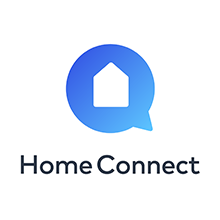
The Smart home with Bosch Home-Connect just got a whole lot smarter. Home-Connect and EVEConnect brings an entirely new level of convenience and peace of mind, wherever you are.
Home-Connect offers customers a new way of living by providing the ability to easily and effectively manage their connected home appliances, whether home or away. Users can turn devices on and off, gain insight about their devices, individualize their mode and trigger certain functionalities or actions, such as adjusting timers or putting the devices into an energy saving mode.
To use EVEConnect Version 2 with Bosch Home-Connect products you will need to be an EVE for Tesla Premium Member and own compatible Home-Connect products. If you are a Premium Member, login in and click EVEConnect page to authenticate with Home-Connect. If you are not a Premium Member, click HERE to Register.
Bosch ProductsTo integrate Bosch Home-Connect with EVEConnect, please follow these steps:
Refresh the EVEConnect App on your Tesla Dashboard *note, this may take a few minutes for EVEConnect to be updated in your dashboard app
THAT'S IT, YOU ARE DONE!
Enjoy the peace of mind of the devices you've chosen to use with EVEConnect and Home-Connect. If you want to have more devices added to your EVEConnect app, please go to our approved Home-Connect device List HERE
Please Note: EVEConnect relies on integration with third party APIs and integrates with third party platforms and devices. Performance of these third party APIs, platforms, and devices is beyond EVE's control and therefore cannot be 100% guaranteed. Integration with third party smart home platforms is based partially on device types or device categories (such as light bulbs, thermostats, locks), not on individual device products. In testing EVEConnect, EVE has tested devices from each of the supported device types / categories.