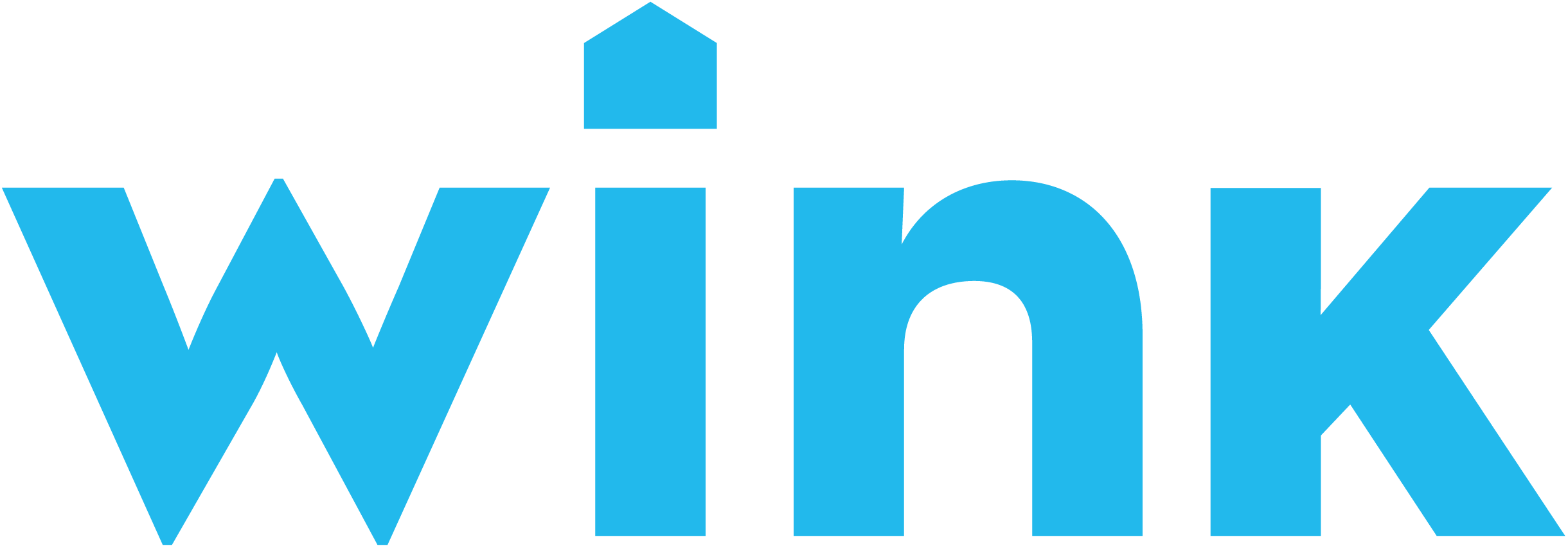
Make your smart home devices even smarter by gaining access to them from anywhere. From the convenience of your Tesla driver seat, smart home functions now work with your daily routine and commute.
Easily program EVEConnect automations which command your Wink devices based on your routines- leaving you with less tasks and more time.
By partnering with Wink, EVEConnect incorporates all of your connected home devices into one environment, all within reach when you're on the go.
To use EVEConnect with Wink products you will need to be an EVE for Tesla Premium Member and own compatible Wink products. If you are a Premium Member, login in and click EVEConnect page to authenticate with WINK. If you are not a Premium Member, click HERE to Register.
Wink ProductsTo integrate WINK with EVEConnect, please follow these steps:
THAT'S IT, YOU ARE DONE!
Enjoy the peace of mind of the devices you've chosen to use with EVEConnect and WINK. If you want to have more devices added to your EVEConnect app, please go to our approved WINK device List HERE
Please Note: EVEConnect relies on integration with third party APIs and integrates with third party platforms and devices. Performance of these third party APIs, platforms, and devices is beyond EVE's control and therefore cannot be 100% guaranteed. Integration with third party smart home platforms is based partially on device types or device categories (such as light bulbs, thermostats, locks), not on individual device products. In testing EVEConnect, EVE has tested devices from each of the supported device types / categories.